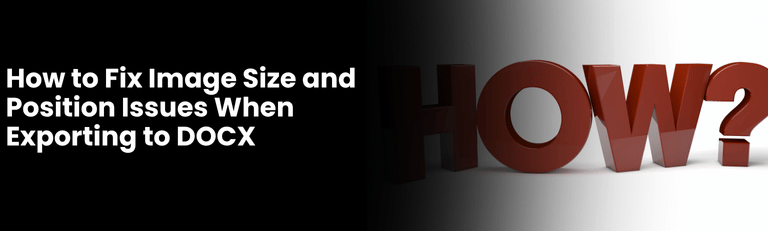Exporting content to DOCX format is a common feature in many web applications, especially in reporting tools and content management systems. However, one frustrating issue developers often face is inconsistent image sizes and misaligned positioning in the exported Word files. If you’ve ever seen your perfectly styled images go haywire in the DOCX output, you’re not alone.
In this blog, we’ll explore the core problem, what causes it, and how to permanently fix image inconsistencies in DOCX exports using the right techniques.
📌 The Problem: Inconsistent Image Size and Position in DOCX Exports
When exporting HTML or report content into a DOCX format, developers commonly encounter issues like:
Images appearing too large or too small
Misaligned images breaking layout structure
Unexpected image placement (e.g., center instead of left)
Variations in spacing around images
These problems are especially noticeable when users upload images of different dimensions or when HTML/CSS styling isn’t properly interpreted by the DOCX generator.
💡 Why This Happens
The root cause usually lies in how DOCX generators (like docx, docxtemplater, html-docx-js, or custom export scripts) interpret image tags from HTML. If image attributes such as width, height, or alignment are not explicitly defined, the export process may default to arbitrary sizing or alignment — leading to an inconsistent appearance.
✅ The Solution: Use Explicit Attributes for Images
To ensure consistent image size and position in the DOCX output, the best approach is to define each image’s size and layout explicitly. This involves:
1. Set Width and Height in Style
Always include width and height in pixels for each image:
<img src="path-to-image.jpg" style="width: 300px; height: 200px;" />
Avoid relying solely on % or auto values.
2. Control Positioning
Add explicit float, margin, or text-align styles to control placement:
<img src="path.jpg" style="width: 300px; height: 200px; float: left; margin: 10px;" />
Or use display: block; margin: 0 auto; for center alignment.
3. Use Inline Styles Over CSS Classes
Inline styles are more reliably translated into DOCX than external CSS classes when using export tools.
🧪 Our Experience at RannLab
At RannLab Technologies, we recently faced this exact challenge while building a custom reporting module for one of our clients. During DOCX export, image sizes were distorted and their positions were off. After thorough testing, we resolved the issue by embedding explicit width, height, and positioning styles in each image tag.
The result? A clean and consistent document where every image appeared exactly as intended.
🔍 What Users Are Searching For
Here are some common queries users are searching around this problem:
“DOCX export image size issue”
“Image not aligned in exported Word file”
“How to fix image layout in DOCX export from HTML”
“HTML to DOCX image style not working”
“docx export image width height problem fix”
If you landed here searching for one of these — your problem ends now.
🛠️ Tools You Can Use
If you’re dealing with DOCX generation and need better control over styling, try these tools:
Puppeteer + DOCX-Templater: For server-side rendering + DOCX output
jsPDF or html-docx-js: For quick HTML to DOCX exports
Aspose.Words or LibreOffice APIs: For enterprise-grade control
✍️ Final Thoughts
When it comes to exporting images into DOCX files, style consistency matters — especially if you’re building reports, client deliverables, or branded templates. Don’t let small styling bugs ruin the user experience. By taking control over image attributes, you can ensure your exported Word documents always look professional.
If you’re building a custom DOCX exporter or want help implementing consistent formatting, RannLab Technologies is here to help.
📞 Need Expert Help?
Let us streamline your DOCX export workflow.
📩 Contact Us | 🌐 www.rannlab.com